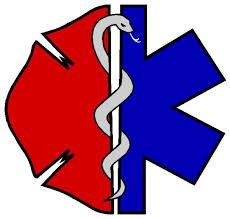
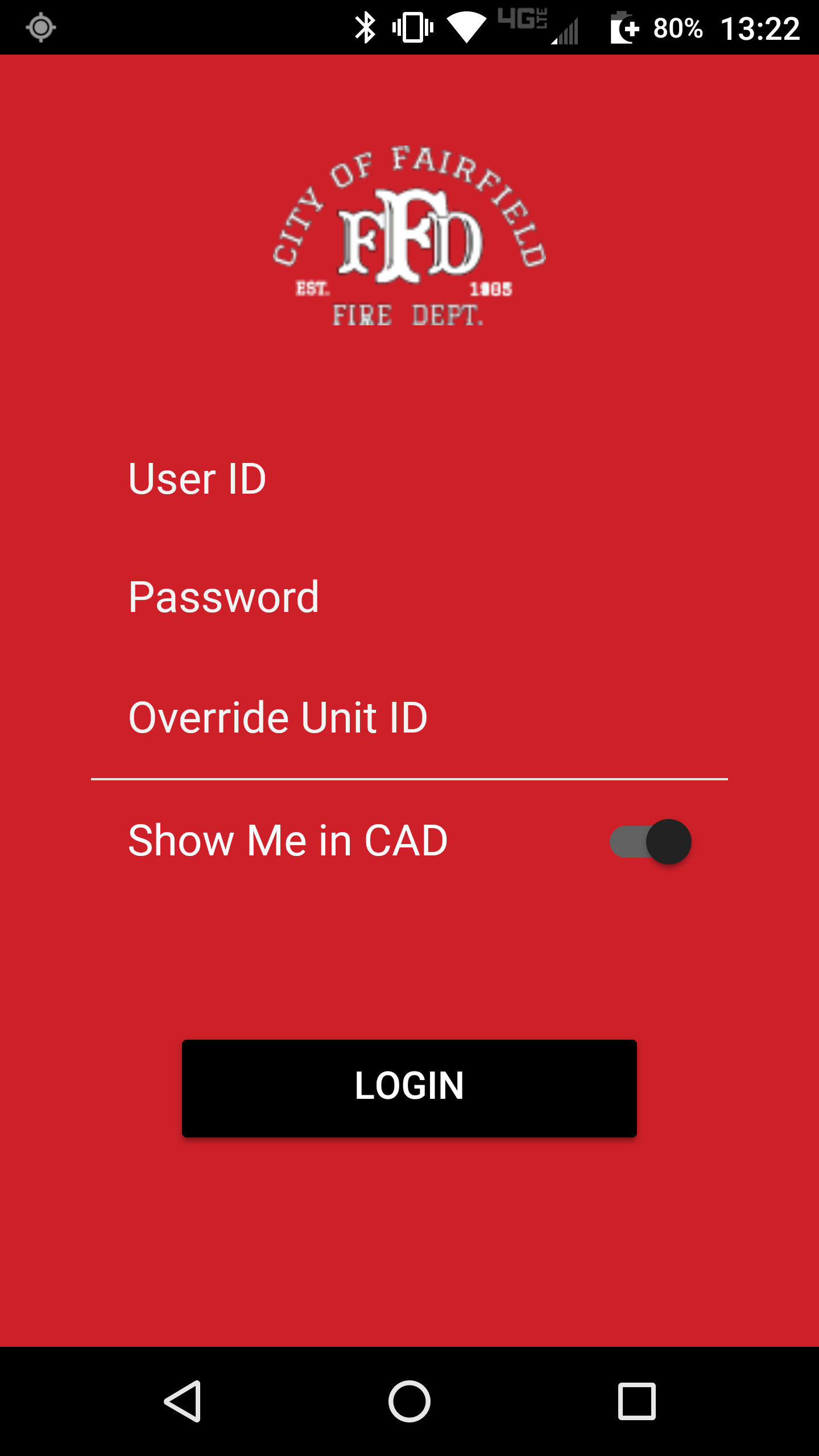
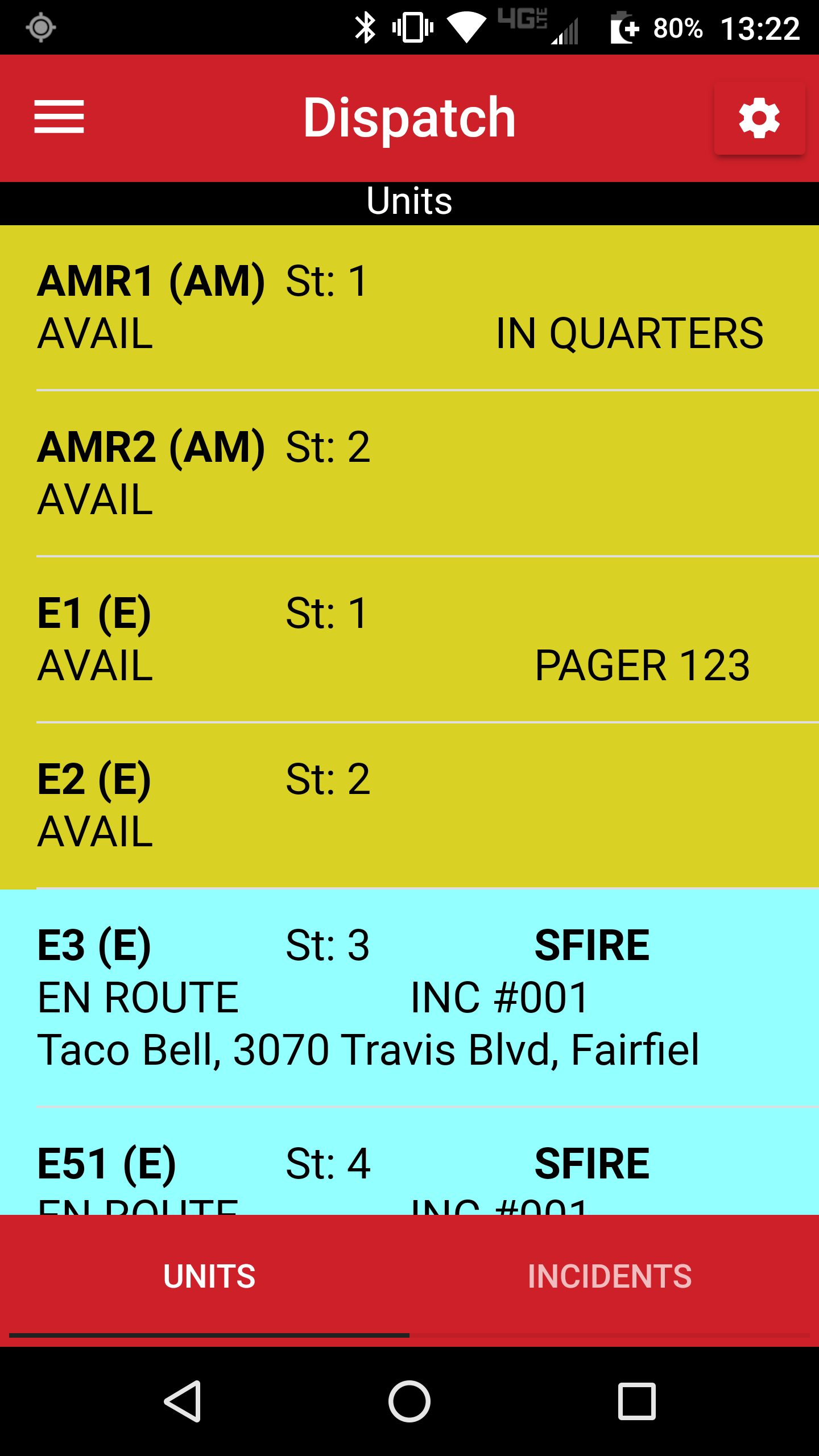
iRIMS for FIRE/EMS
INFORMATION AT YOUR FINGERTIPS
berry
taupe
sapphire
black
red
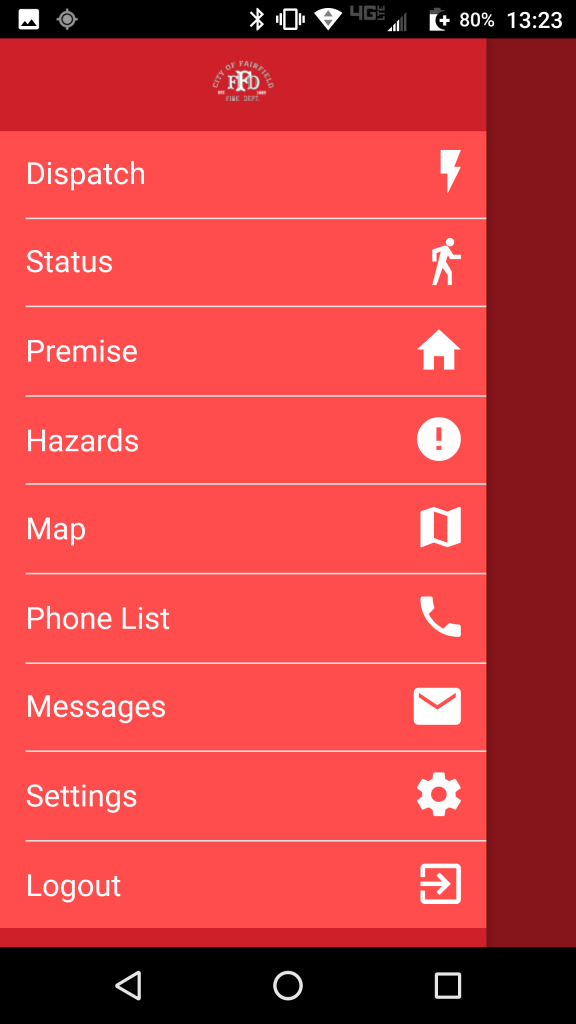
KEY FEATURES
- View RIMS CAD Incident Information
- Create Incidents
- Respond to a Fire/EMS Incident, Change Unit Status
- Map Unit Locations
- Location History for Incidents
- Add Comments to Incidents
- Send RIMS Mail Messages to Mobile Units and Dispatch
- View Premise Information – Including Photographs and Attachments (e.g, PDFs – “Pre-Fire Plans”)
- Map and Route Guidance using app based mapping (e.g., Google, Waze, Apple, etc.)
- Show KML layers for Google Maps (e.g., Fire Response/District Areas, Fire Stations, Hydrants)
- Change Fire Station Assignment
- Phone Directory (Dial directly or add to your device’s phone list)
- Alert Tones for Dispatched Incidents
- Record Unit Mileage Information
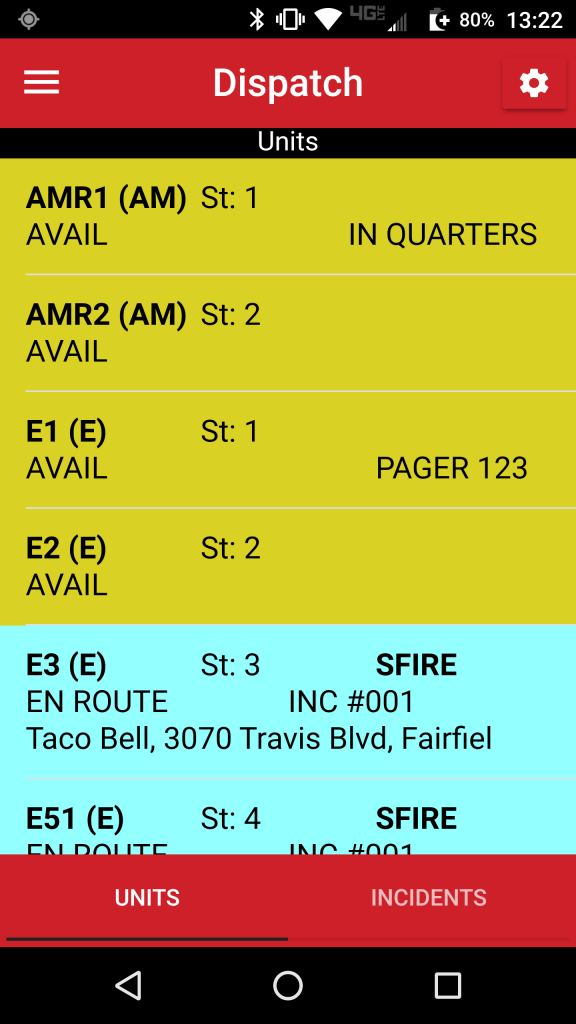
Dispatch
The Dispatch screen is the first screen shown when the user logs in and reflects the active Units and Incidents. The display is similar to RIMS and allows the user to sort by any column. The Units display is shown in the same colors as shown in RIMS. The Units and Incidents refresh automatically. Similar to RIMS, Incident Details can be accessed by clicking on the Incident or Unit.
Change Status
Change Unit statuses with easy to recognize status buttons. Button colors correspond to RIMS CAD and Mobile RIMS status buttons.
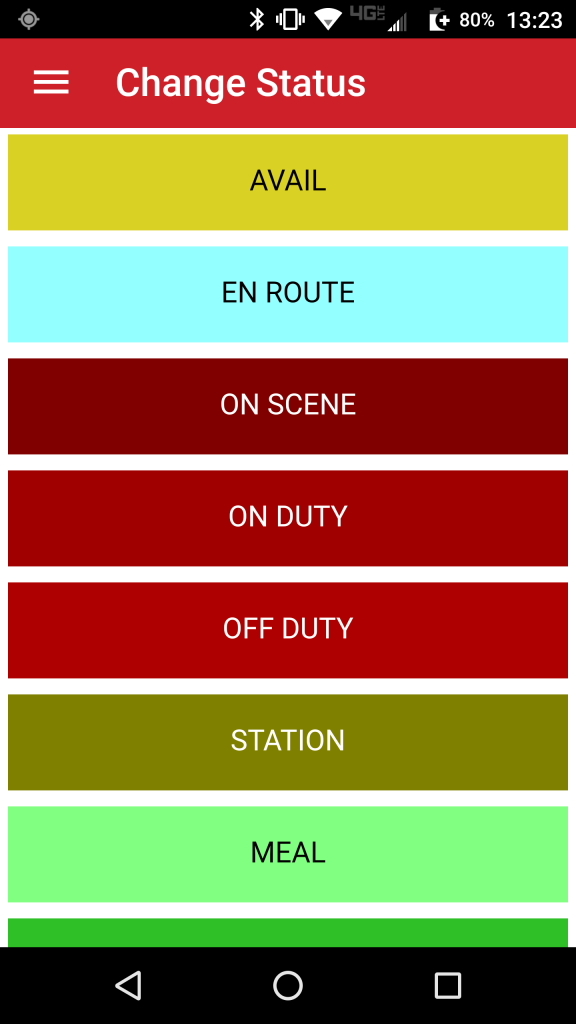
Incident Information
- Incident Log
- Incident Information
- Reporting Party Information
- Incident location
- Incident details
- Add comments
- Unit ETA to Incidents
- Previous Incidents at a given location
Premise Information
Instant access to RIMS Premise information including:
- Premise List
- Premise Details
- Premise Hazards
- Hazard Types
- Hazard Details
- Premise Alarm Information
- Premise Photos
- Premise Attachments (blue prints, floor plans, etc.)
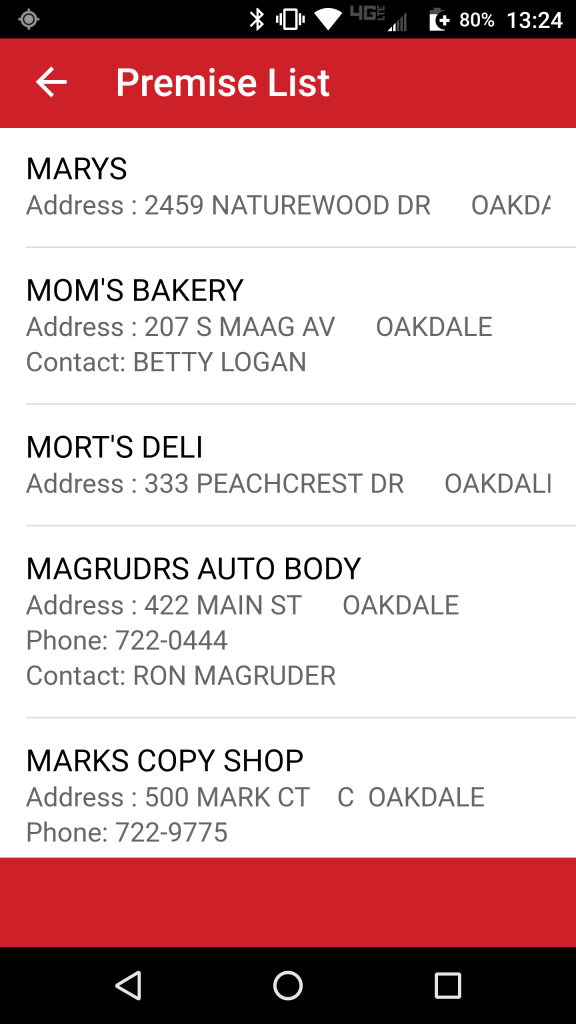
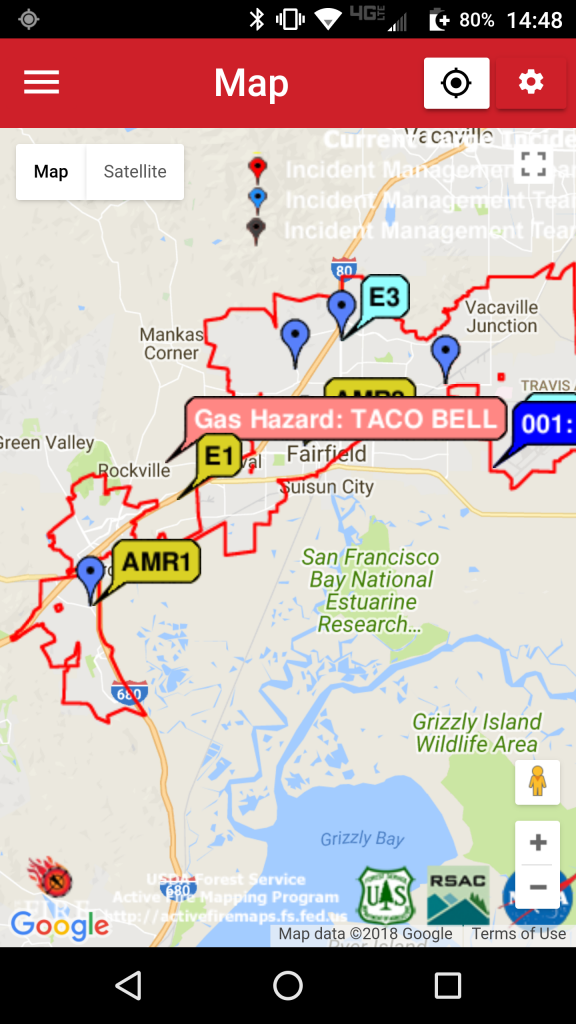
Mapping
Display information including:
- View current incidents
- View unit location and status
- View premise and hazard information
- Route recommendation to calls
- Estimated Time of Arrival (ETA) based on given traffic conditions
- Supports displaying multiple (agency defined) KLM mapping layers, for example:
- Fire Hydrants
- Water Sources
- Landing Zones
- Response Areas
- Weather Information
Incident Notifications
When a Priority 1 or Priority 2 Incident is dispatched to a Unit, iRIMS can be configured to alert the user/unit of specific dispatched incidents.
There are two types of Notifications:
Vibrate. When the Incident is dispatched, the device will vibrate to notify the user of the Incident.
- Audio Alerts. If enabled, iRIMS will notify the user by playing an Alert.
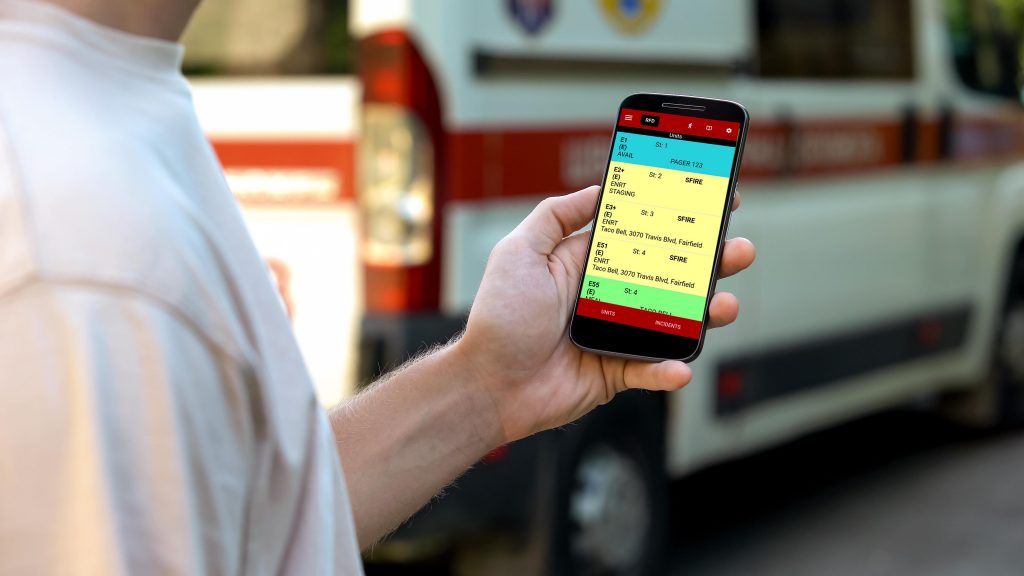
Security
Concern for security is justified when accessing station and patient records outside of the RIMS application. Several key security features are included in iRIMS to maintain a high level of security and prevent unauthorized access.
Encryption. Every session is encrypted using a SSL Certificate installed on your server. The encryption is at a minimum 128-bit encryption level.
2-Factor Authentication. As an option, the agency can enforce 2-Factor Authentication. When the option is enabled, in addition to a RIMS ID and password, the user will also need to enter a unique key which is generated and sent to their telephone or email address. 2-Factor Authentication prevents unauthorized access by someone who has obtained a user ID and password, but does not have access to the authorized user’s telephone, for example.
Authorization. iRIMS respects the security established within RIMS. If an authenticated user does not have the appropriate security in RIMS for a specific function, they will not be able to use the corresponding function in iRIMS.
Audit. When enabled in RIMS, each record accessed through iRIMS is audited with an entry in the appropriate audit log. The audit log is directly accessible in RIMS.
Privacy
The iRIMS application is available both on the Apple Store and Google Play Store. View our application privacy policy here.
